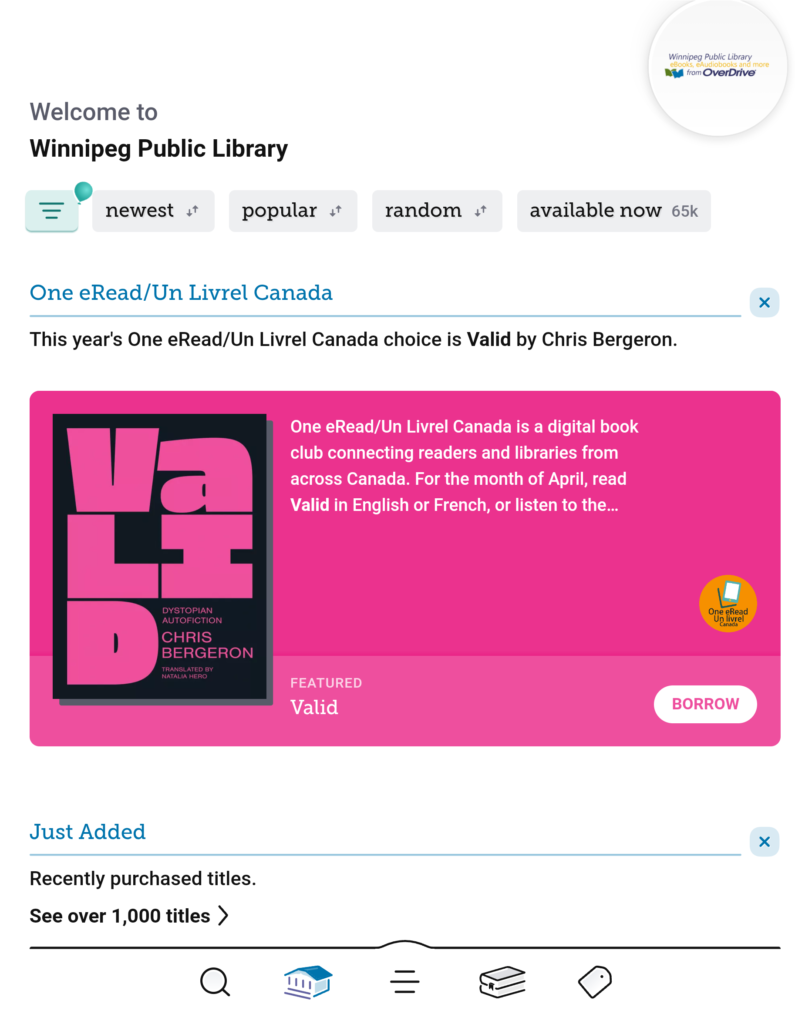
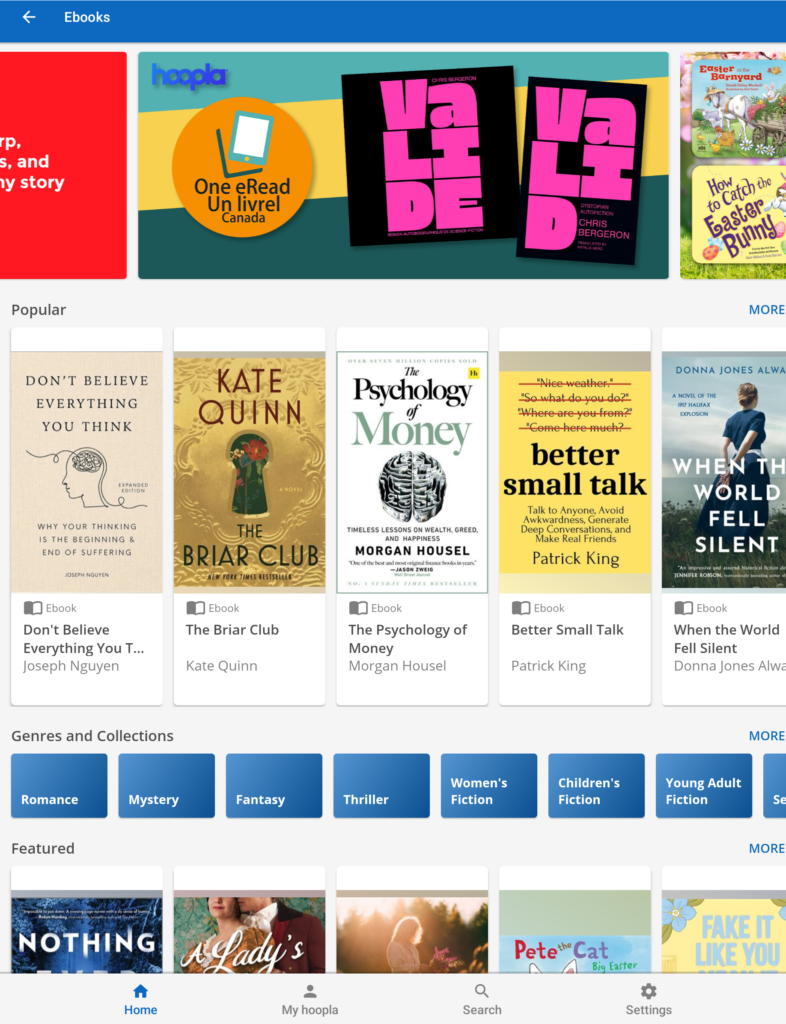
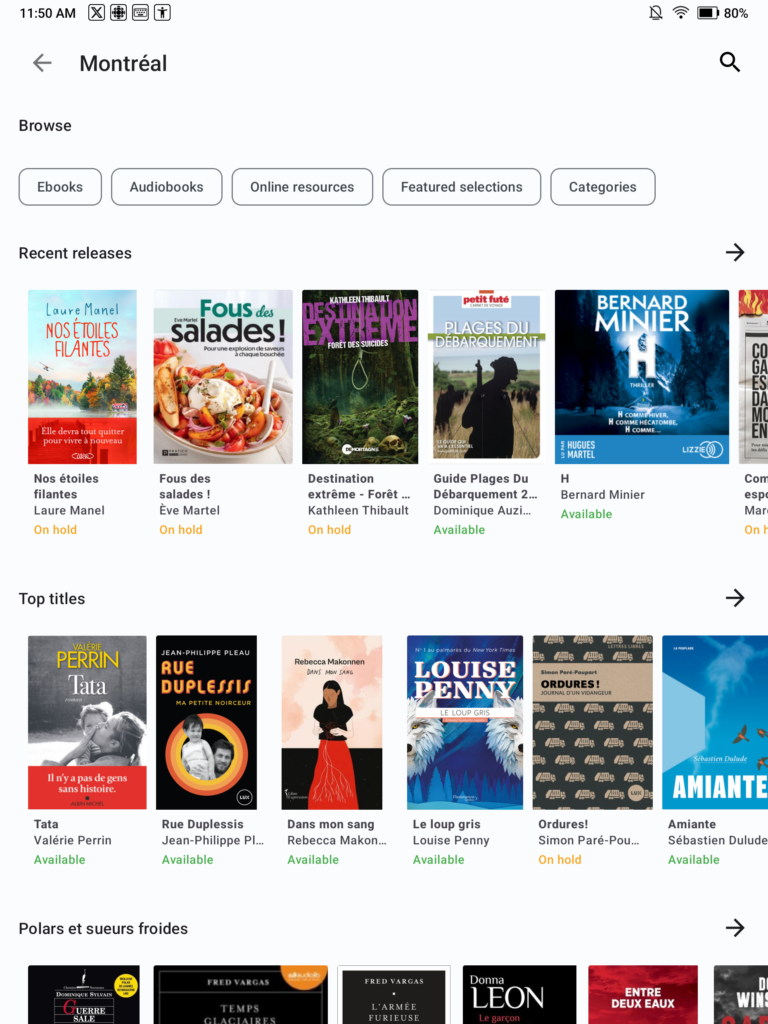
If you’re a book lover in Canada with a BOOX eReader, you’re in for a treat. With the power of Android and open access to apps, BOOX makes it easy to borrow and read free eBooks from your local library using platforms like Libby, Hoopla, and PrêtNumérique.
This guide will walk you through the steps to access thousands of library books, audiobooks, and more—rigt from your BOOX device.
📖 What is a BOOX eReader?
BOOX by Onyx is an Android-based eReader brand known for its flexibility and large e-ink displays. Unlike Kindle, BOOX eReaders let you install Android apps, making them perfect for users who want to go beyond standard ePub or PDF files.

✅ What You’ll Need
- A BOOX eReader (e.g., BOOX Go 6, Go 7, Palma 2, Note Air 4 C etc.)
- A valid library card from a participating public library in Canada
- Wi-Fi connection
- Your library’s supported eBook service (Libby, Hoopla, or PrêtNumérique)
📲 1. Install Library Apps on BOOX eReader
Since BOOX runs Android OS, you can install apps directly using the Google Play Store or BOOX’s built-in App Store.
To install apps:
- Connect to Wi-Fi.
- Open Google Play Store via BOOX settings.
- Search and install:
- Libby, by OverDrive
- Hoopla Digital
- Aldiko (for reading PrêtNumérique books)
- Adobe Digital Editions (if required for DRM support)
📚 2. Using Libby on BOOX
Libby is the most popular eBook app for Canadian libraries, offering access to OverDrive’s catalog of books and audiobooks.
How to use Libby:
- Open the Libby app.
- Search for your local Canadian library (e.g., Toronto Public Library, Winnipeg Public Library).
- Log in with your library card number and PIN.
- Browse or search for books.
- Tap Borrow → Choose Read With Libby or Download EPUB.
- Start reading instantly within the Libby app!
🎧 3. Using Hoopla Digital
Hoopla gives instant access to eBooks, audiobooks, movies, and comics—no holds or waitlists.
How to use Hoopla:
- Install and open the Hoopla Digital app.
- Sign up with your email address and library card.
- Browse available content and tap Borrow.
- Read eBooks directly in the app, or stream audiobooks.
💡 No need to worry about late fees—Hoopla automatically returns items
📚 4. Using PrêtNumérique (for Quebec libraries)
PrêtNumérique is the go-to French-language eBook service for libraries in Quebec, including Bibliothèque de Montréal.
How to use PrêtNumérique:
- Go to your library’s PrêtNumérique portal on the BOOX browser or PC.
- Sign in with your library card.
- Borrow a book and download the ACSM file (Adobe DRM).
- Open the file in Adobe Digital Editions (ADE) on a PC.
- Transfer the EPUB file to BOOX or open it in Aldiko or PocketBook app on BOOX (must support Adobe DRM).
💡 Not all BOOX apps support DRM. Ensure you’re using an app compatible with Adobe DRM files.
BorrowBox in the Canadian Market
BorrowBox Canada on BOOX is an underrated option, but for certain provinces it’s the main source of English and international eBooks. The platform’s catalogue often includes independent publishers, which makes it appealing for students and readers looking beyond mainstream titles.
On BOOX, BorrowBox offers:
- EPUB downloads optimized for e-ink screens.
- Simple audiobook streaming directly in the app.
- Adjustable borrowing periods set by your library.
By installing BorrowBox, Canadian BOOX users expand their access to titles that may not appear in OverDrive or cloudLibrary.
BOOX with OverDrive Canada – Extra Features
While most users stick to Libby, the BOOX with OverDrive Canada setup offers additional advantages when libraries still provide the original OverDrive app. It allows advanced search filters, more detailed borrowing history, and integration with library recommendations. Students in particular benefit from the ability to track past loans for research purposes.
🔧 Tips for the Best Reading Experience on BOOX
- Customize reading apps: BOOX allows font, brightness, and refresh rate adjustments.
- Use NeoReader: For sideloaded EPUB/PDFs, BOOX’s NeoReader app is fast and customizable.
- Sync across devices: Libby and Hoopla sync reading progress if used on multiple devices.
Unlock Seamless Access to Free eBooks and Audiobooks
With your BOOX eReader, enjoying free eBooks and audiobooks from Canadian libraries has never been easier. Access popular apps like Libby, Hoopla, and PrêtNumérique to dive into thrillers, stream engaging podcasts, or explore classic French literature—all with a device that puts you in control of how and where you read.
From crisp E Ink displays to smooth Android compatibility, BOOX eReaders—available in Canada through Einktab—combine comfort, performance, and freedom for every kind of reader.
FAQ
1. Can I use my BOOX eReader with Canadian libraries?
Yes. Most Canadian public libraries support platforms like Libby, OverDrive, cloudLibrary, or BorrowBox. This means you can connect your BOOX eReader to Canadian libraries and borrow thousands of free eBooks.
2. How do I read library eBooks on BOOX?
Simply install apps such as Libby or Hoopla, sign in with your library card, and download titles. You’ll be able to read library eBooks on BOOX just like on any Android device.
3. Does BOOX work with OverDrive in Canada?
Yes. By using the Libby app, you can access the full BOOX with OverDrive Canada experience, including eBooks and audiobooks available through your local library.
4. Is there a guide for using the Libby app on BOOX?
Absolutely. Our BOOX with Libby app guide explains how to install the app, link your library card, and start borrowing digital books within minutes.
5. Can I set up cloudLibrary on my BOOX device?
Yes. The cloudLibrary on BOOX setup process is simple: download the app, log in with your card, and sync your borrowed titles to your eReader.
6. Does BorrowBox Canada work on BOOX?
It does. BorrowBox Canada on BOOX allows you to borrow both eBooks and audiobooks, making it a great option if your library is part of the BorrowBox system.
7. How do I add a library card to BOOX?
Within each app, there’s an option to add your library card to BOOX. Once you enter your card number and PIN, you’ll gain access to your library’s entire digital collection.

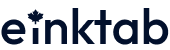

I have downloaded hoopla app and I get a message that “The Android Background Activity Restriction setting is enabled”
Cannot figure out how to fix!
Hi, to keep the Hoopla app active in the background, please long press the app icon, then select Optimize > Other, and turn on the option Stay active in the background. We hope it works for you!